Public access to Map dashboards
CleverMaps supports creating public projects where users are not forced to log in nor register. It is usable for a marketing presentation. The link to such project can be shared on social media, during a conference or as a result of a hackathon. The aim of this article is to provide a complete tutorial on how to configure such functionality and share the project.
Tip: With this feature, you can publicly share the project for just limited time period (e.g. a conference) or make available just part of your data (e.g. just one region). This tutorial does not cover those advanced topics. Contacts us if needed.
Step by step tutorial
0. Prerequisite: You have access to the project you want to share with the world
For example your registered account with admin rights is ondrej.velisek@example.com
1. Create a service user with the email you have access to - https://secure.clevermaps.io/#/signup
Tip: Create an alias for your email or mailing-list or some email providers (such as gmail) provides an easy way to create distinguishable emails referencing one inbox https://gmail.googleblog.com/2008/03/2-hidden-ways-to-get-more-from-your.html
Example: username eu.election.anonym@example.com and password 'P455W0RD'
2. Invite the service user as a viewer to the project you want to share
Access the project with your admin account ondrej.velisek@example.com
In the project menu access User management section and invite email to the eu.election.anonym@example.com as a viewer
Be careful to invite the service user with viewer role otherwise, anyone could modify the data and metadata of your project.
Keep in mind that all service user's priviledges will be available to public.
3. Accept the invitation
Access the inbox of eu.election.anonym@example.com and click the invitation link you received
Use registered credentials from step 1. (username eu.election.anonym@example.com and password 'P455W0RD')
4. Contact us at support@clevermaps.io with a request to enable anonymous access
Please include the registered service user email (eu.election.anonym@example.com), project name and the reason why you want to publicly publish the project
Wait for our response until we enable the public access token generation feature for your service user email
Note for CleverMaps support: to enable anonymous access functionality add the user to anonymous group in AWS Cognito
5. Generate an access token
Access the clevermaps platform with your service user credentials and generate an access token by clicking the option in public access menu in top toolbar.
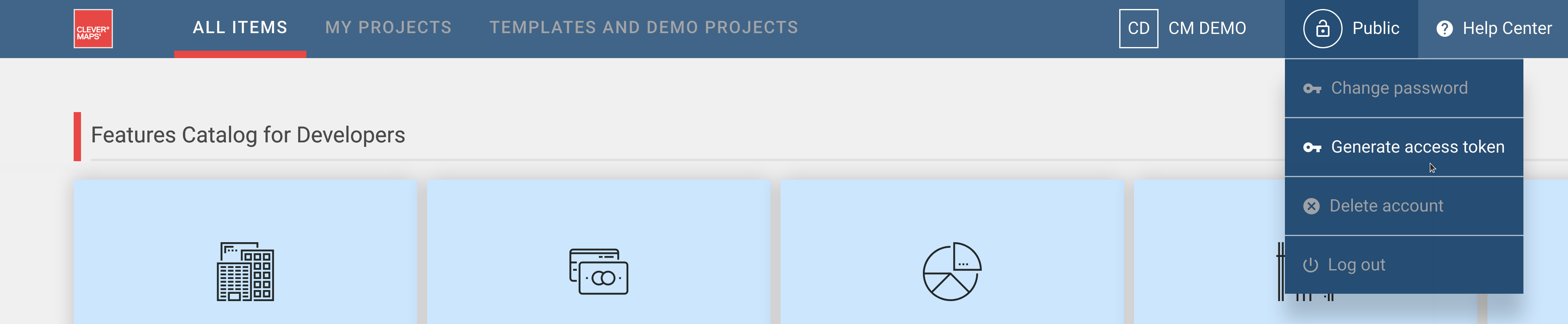
Login again with your credentials and copy generated access token.
Token is chain of random looking characters. E.g. ACC355T0K3N
5. Go to the page where you want users will land and generate a share link
Access the project with arbitrary account and go to the place you want the public audience will land and generate and copy a share link.
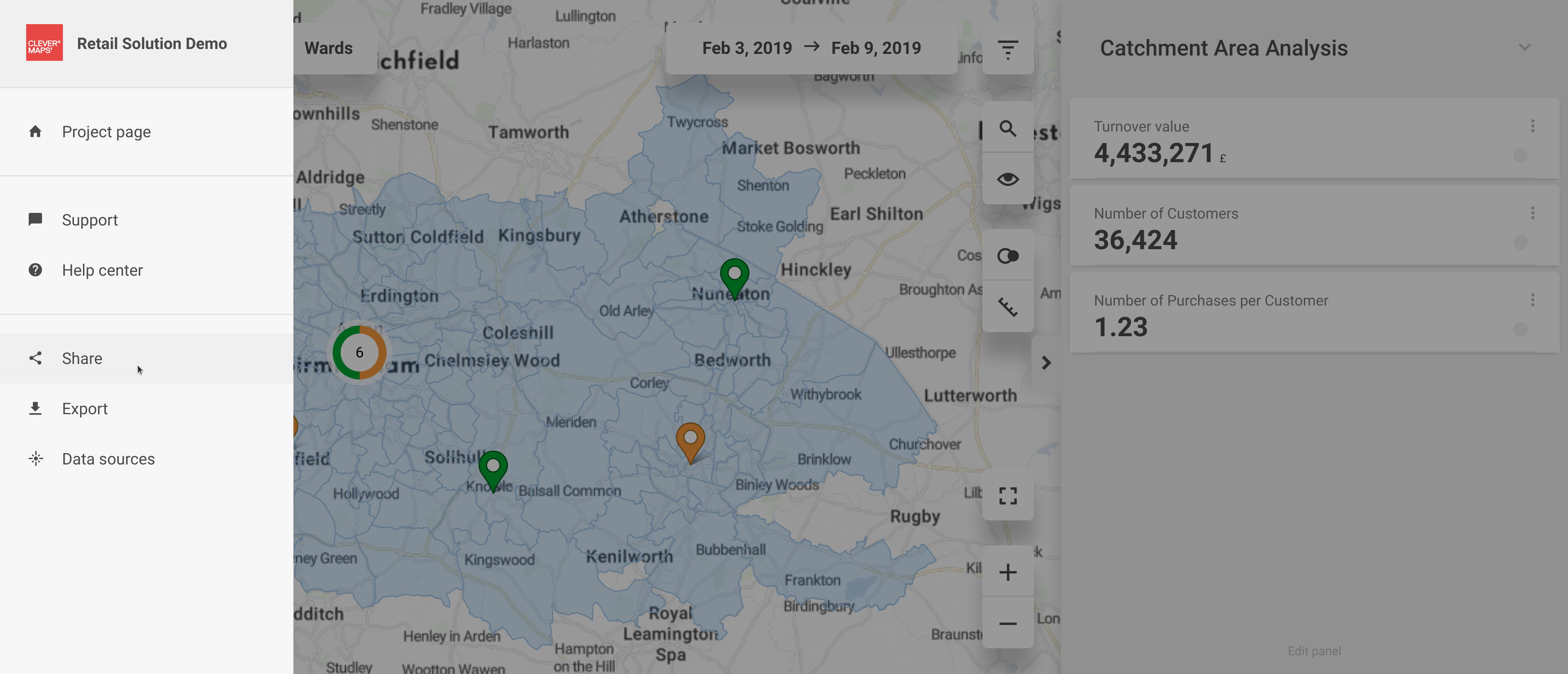
It should look something like: https://secure.clevermaps.io/#/yufqzxkbiecj7jot/map/catchment_area_view?shareId=sh4r3l1nk1d
6. Concatenate the registered service user credentials with the link from previous step
In format https://secure.clevermaps.io/#/yufqzxkbiecj7jot/map/catchment_area_view?shareId=sh4r3l1nk1d&token=ACC355T0K3N
7. Share this link with the world 🙂
You may want to use the link to embed map dashboard. How to do it in Embed Map dashbord to you website .
